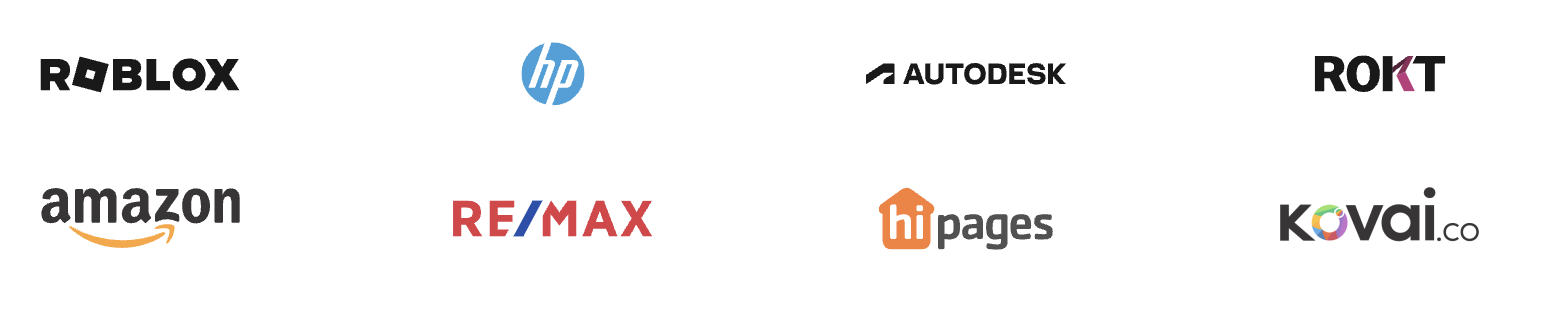The strategy outlined focuses on incorporating a professional photo into a cover letter, divided into three main approaches. First, it recommends getting a professional photo. This involves researching photographers, scheduling appointments, and dressing appropriately. For instance, wearing professional attire and practicing facial expressions. After the photo session, the final step is to obtain and save a high-resolution digital copy.
Secondly, it suggests optimizing an existing photo for use in the cover letter. This involves selecting a recent, well-lit photo and using editing software to adjust its brightness, contrast, and size. The photo should be saved in a widely supported format, such as JPEG, and feedback from friends or mentors should be sought before finalizing.
Finally, the strategy discusses integrating the photo into the cover letter document. It involves determining the optimal placement of the photo, typically at the top right, resizing it so it doesn’t overwhelm the text, and ensuring it aligns well with the letter’s margins. The document should be saved and printed to check for any formatting issues before submitting.
The strategies
⛳️ Strategy 1: Get a professional photo taken
- Research local professional photographers
- Schedule an appointment with a chosen photographer
- Select an appropriate outfit for the photo
- Practice posing and facial expressions
- Attend the photo session on the scheduled date
- Review the proofs provided by the photographer
- Choose the best photo for your cover letter
- Request any necessary edits or touch-ups
- Obtain a digital copy of the final photo
- Save the photo in a high-resolution format for future use
⛳️ Strategy 2: Optimise a photo for cover letter
- Select a recent photo that is professional and well-lit
- Use photo editing software to adjust brightness and contrast
- Crop the photo to a head-and-shoulders shot
- Ensure the background is clean and uncluttered
- Resize the photo to a suitable resolution for documents
- Save the photo in a widely supported format like JPEG or PNG
- Test the photo by inserting it into a sample cover letter
- Consult a friend or mentor for feedback on the photo
- Make final adjustments based on feedback
- Save the photo with a clear file name for easy reference
⛳️ Strategy 3: Integrate the photo into the cover letter
- Open the cover letter document in a word processor
- Determine the best position for the photo, typically top right
- Insert the photo into the document
- Resize the photo to ensure it does not overpower the text
- Align the photo with the margins and text for a polished look
- Check for any formatting issues caused by the photo insertion
- Add a border or margin around the photo if needed
- Save the document with the photo included
- Print a test copy to ensure the photo and text appear correctly
- Review the final document to confirm all elements are in place
Bringing accountability to your strategy
It's one thing to have a plan, it's another to stick to it. We hope that the examples above will help you get started with your own strategy, but we also know that it's easy to get lost in the day-to-day effort.
That's why we built Tability: to help you track your progress, keep your team aligned, and make sure you're always moving in the right direction.
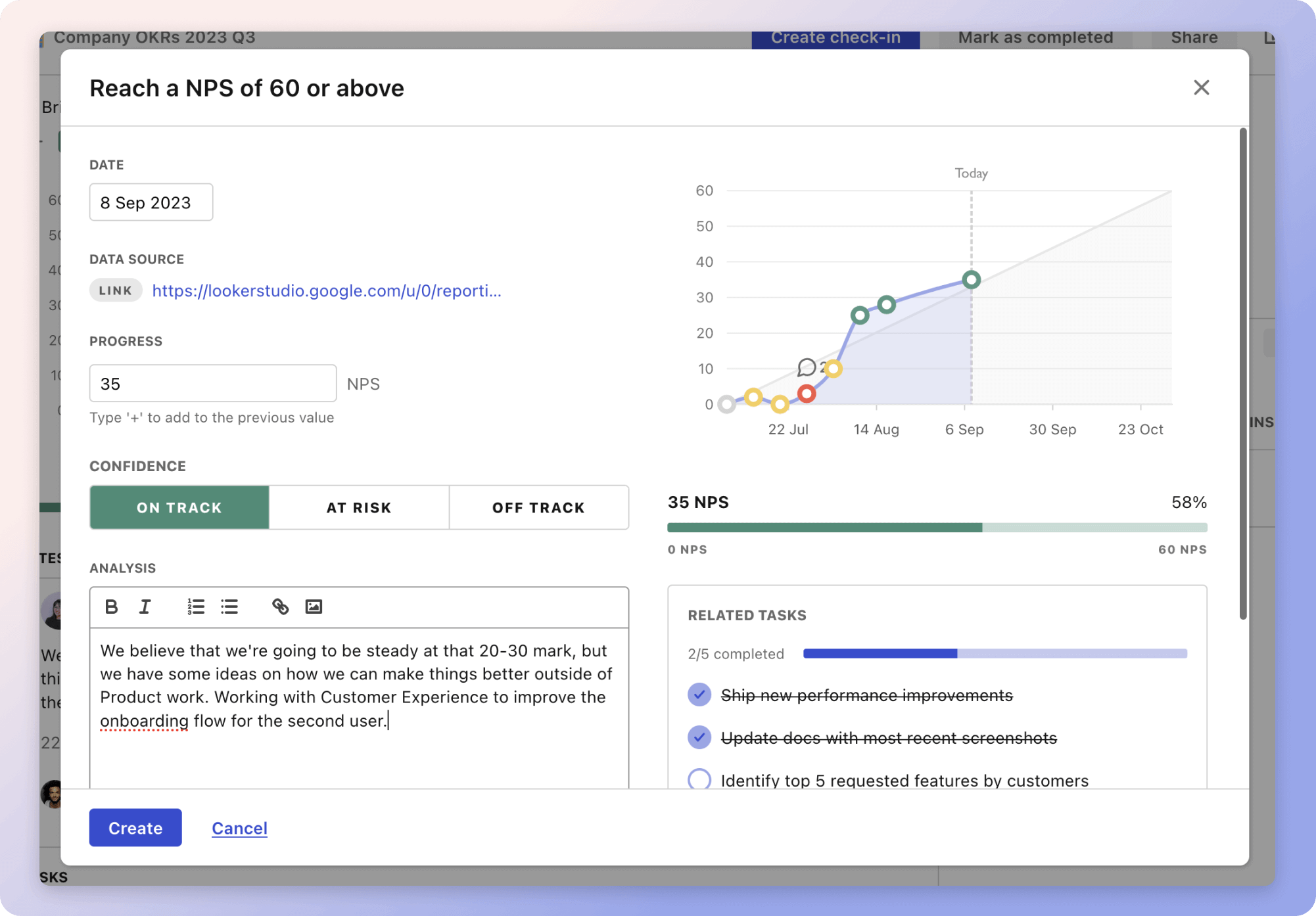
Give it a try and see how it can help you bring accountability to your strategy.